Admin Integration¶
django-pghistory comes with an optional integration
into the Django admin.
Here we cover the basics of how it works and the different configuration
options.
Installation¶
Activate the admin integration by adding pghistory.admin to
settings.INSTALLED_APPS.
Important
Be sure to add pghistory.admin above the django.contrib.admin,
otherwise the custom admin templates won’t be used.
The Events Admin¶
By default, the admin integration will register an admin page for the
pghistory.models.Events proxy model under the “pghistory” section. For example:
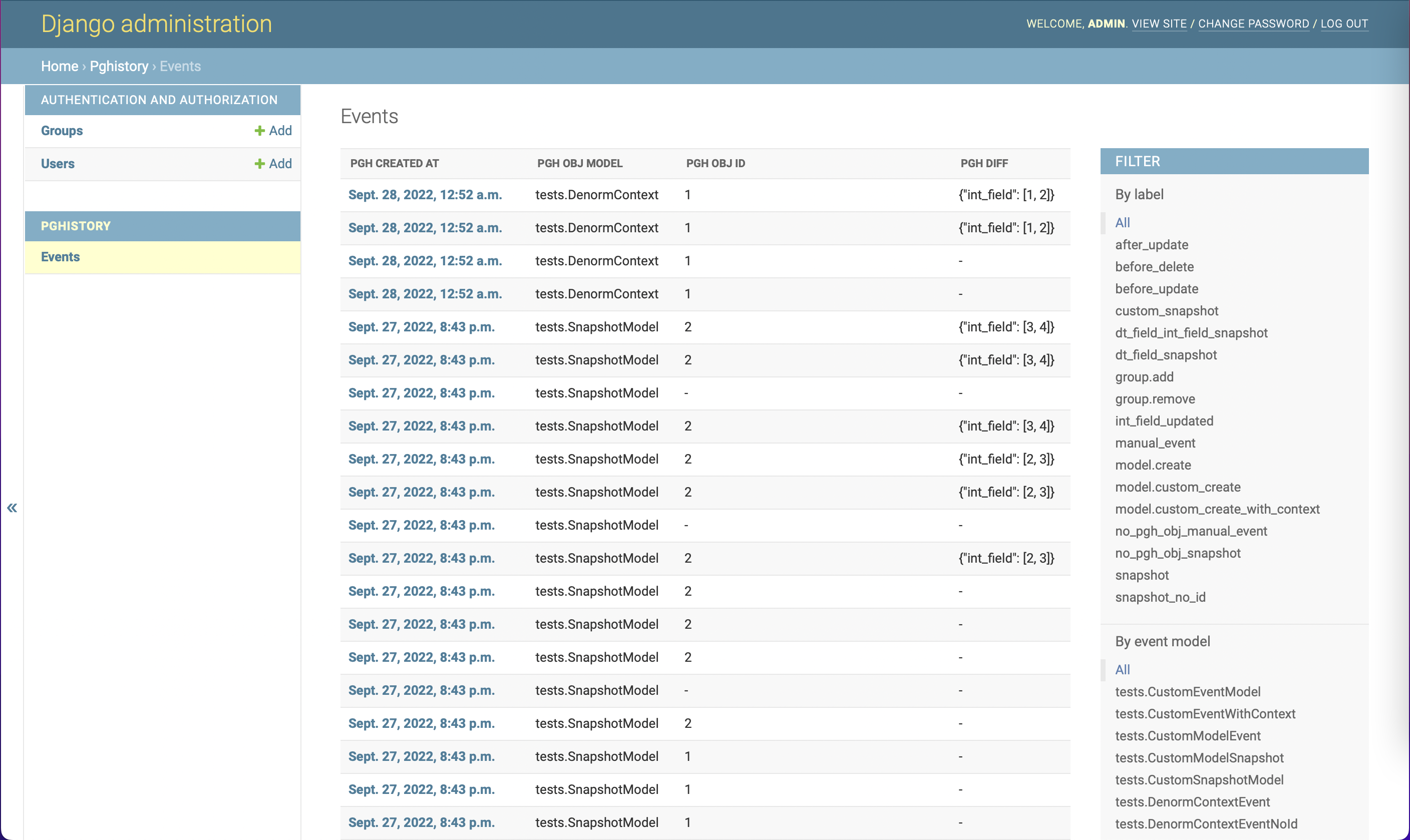
Although this admin page is viewable and filterable, it’s primarily used by other admin pages to show events. As we’ll show later, other admin pages automatically show a link to this page when tracked.
If you are unfamiliar with the aggregate event proxy model, see the Aggregating Events and Diffs
section. By default, the admin page for this model shows the pgh_created_at, pgh_obj_model,
pgh_obj_id, and pgh_diff fields.
Here are all of the settings that allow you to configure the aggregate event admin view:
PGHISTORY_ADMIN_ORDERING: Change how events are ordered. Defaults to
"-pgh_created_at".PGHISTORY_ADMIN_MODEL: Change the model. It must inherit
pghistory.models.Events. Defaults to"pghistory.Events".PGHISTORY_ADMIN_QUERYSET: Change the default queryset.
settings.PGHISTORY_ADMIN_MODELis ignored when this setting is used.PGHISTORY_ADMIN_CLASS: Change the default admin class. Must subclass
pghistory.admin.EventsAdmin. Defaults to"pghistory.admin.EventsAdmin".PGHISTORY_ADMIN_ALL_EVENTS: The default admin page shows all paginated events. This can be an expensive query for large amounts of events. Set this to
Falseand only show events when a filter is selected or when shown from another admin page. This setting only works for Django 3.1 and above.
Tracked Model Admin Pages¶
Models that are tracked by django-pghistory will automatically have two buttons rendered:
An “Events” button on the list page. Clicking on this will redirect the user to the events admin page pre-filtered by the tracked model.
An “Events” button on the object page. Clicking on this will redirect the user to the events admin page pre-filtered by the tracked object.
Below we show a flow starting from an object page of a test model. The object page has a special “Events” button:
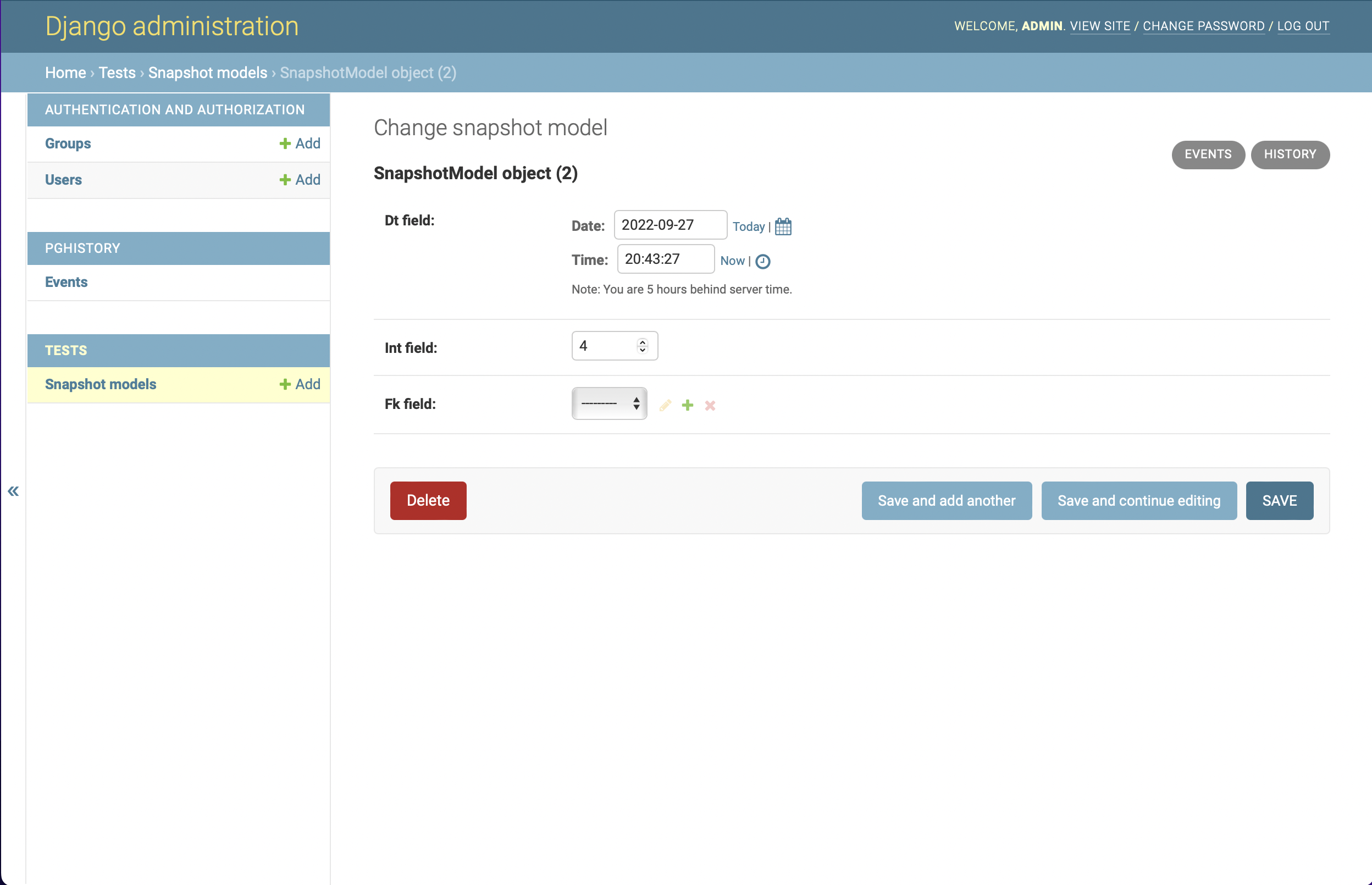
Note
Remember, the “History” button shows the default Django admin history page.
Clicking on “Events” goes to the events admin page pre-filtered by the object:
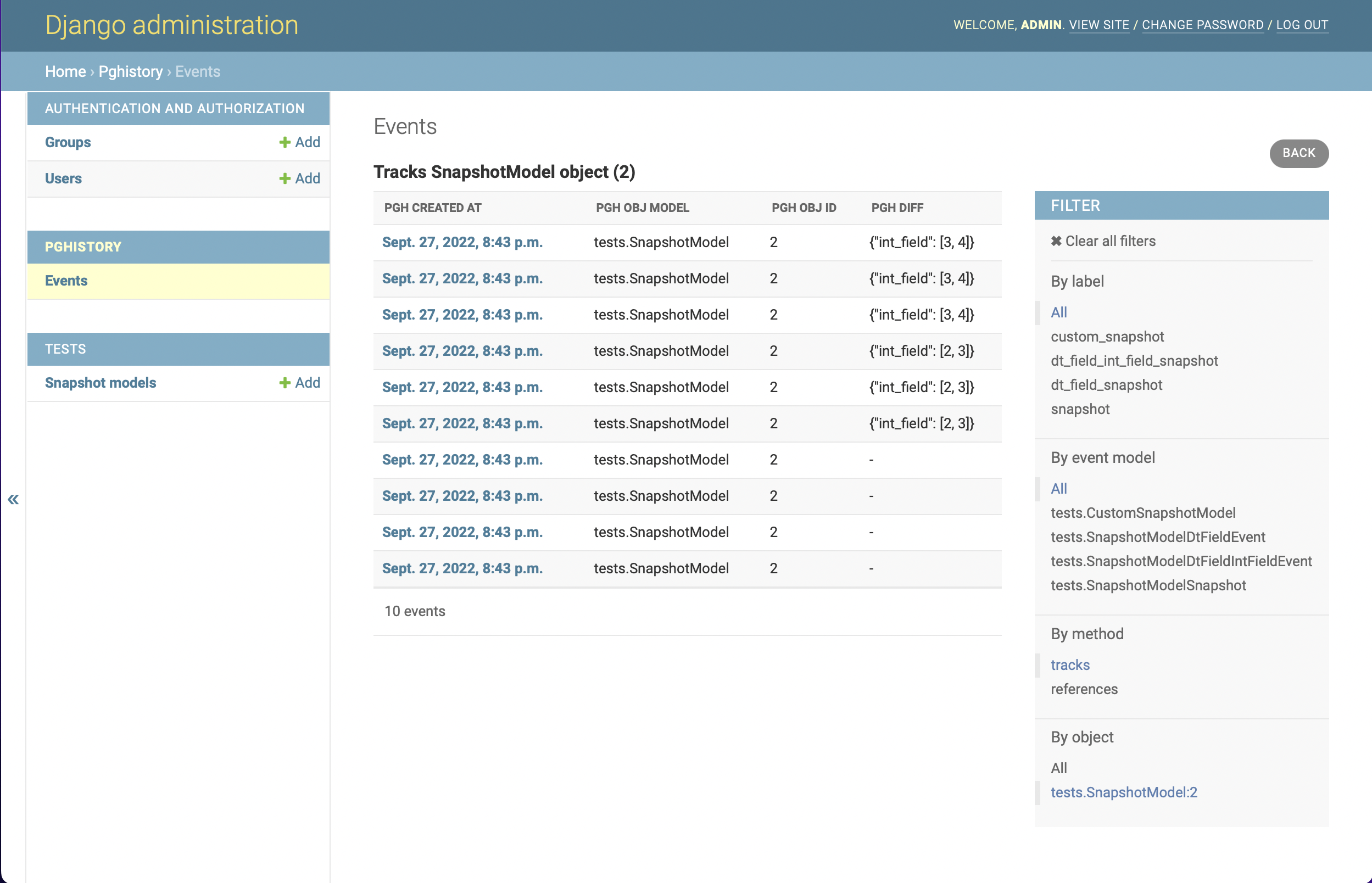
Pre-filtered object pages have a few special properties that aren’t on the default events admin:
The event filtering method can be toggled, allowing you to see events that directly track the object (using
Events.objects.tracks()) or events that reference the object (usingEvents.objects.references()). See theBy methodfilter on the right side of the screen shot.A “Back” button in the top right corner will take you back to the object page.
Event Model Admin Pages¶
Use the pghistory.admin.EventModelAdmin admin class when making admin pages for event models.
When this admin class is used, the tracked objects will render buttons to the event admin similar
to the functionality of the Events model shown in previous sections.
Take the following model and associated tracker:
@pghistory.track(pghistory.Snapshot(), model_name="MyModelSnapshot")
class MyModel(models.Model):
dt_field = models.DateTimeField()
int_field = models.IntegerField()
Now let’s register an admin for the tracked model and one for the snapshot model using pghistory.admin.EventModelAdmin:
from django.contrib import admin
from pghistory.admin import EventModelAdmin
import tests.models as test_models
class MyModelSnapshotAdmin(EventModelAdmin):
list_display = ["pgh_obj", "dt_field", "int_field"]
admin.site.register(test_models.MyModel)
admin.site.register(test_models.MyModelSnapshot, MyModelSnapshotAdmin)
When we go to the page of a MyModel object, it now features an additional “My Model Snapshots” button:
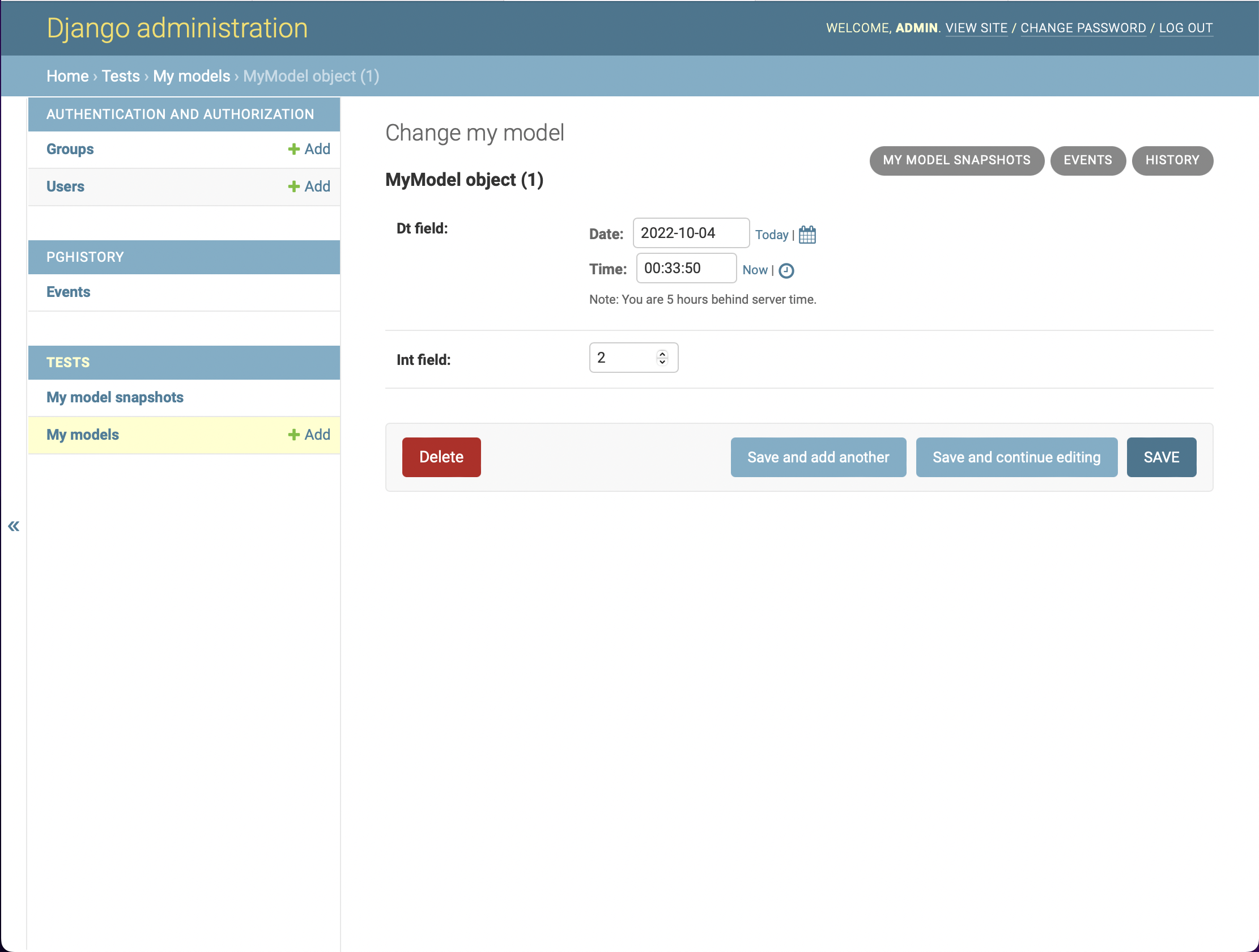
Clicking on this button goes to a filtered version of the event model page similar to how the previously shown
Events admin works:
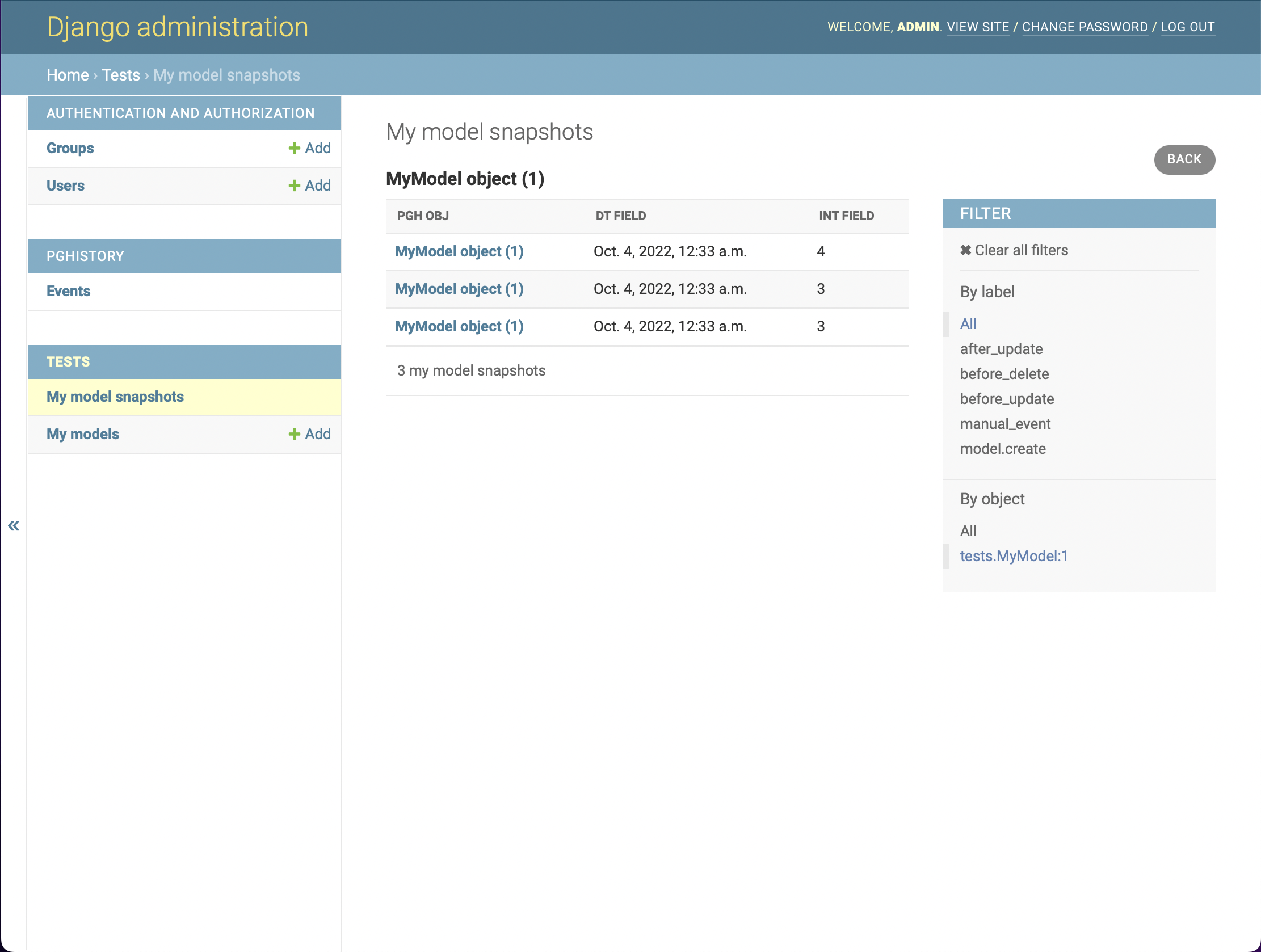
Adding Context Fields¶
All event admins have the ability to show fields directly from the context
by using the pghistory.ProxyField utility discussed in previous sections.
For the Events admin, you have two options:
If you use the middleware and want to make the
userandurlfields available, setsettings.PGHISTORY_ADMIN_MODELtopghistory.MiddlewareEvents. Ifsettings.PGHISTORY_ADMIN_LIST_DISPLAYisn’t overridden, it will display theuserandurlfields in the default admin.Follow the instructions here to make your own events proxy model and use it for
settings.PGHISTORY_ADMIN_MODEL.
For individual event admin pages that inherit pghistory.admin.EventModelAdmin,
use the instructions here to create a custom proxy model for the event
model and then use this as the model when registering the admin.